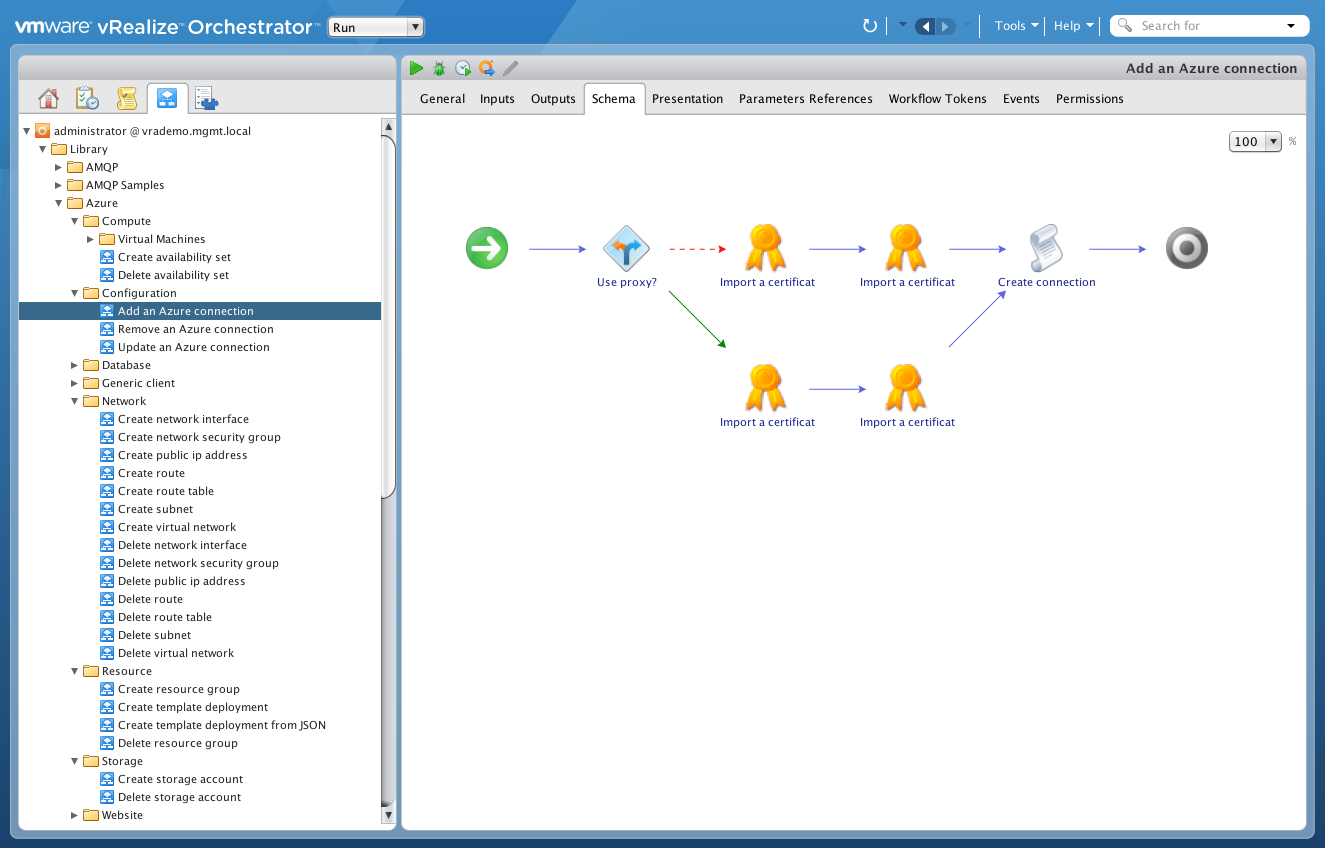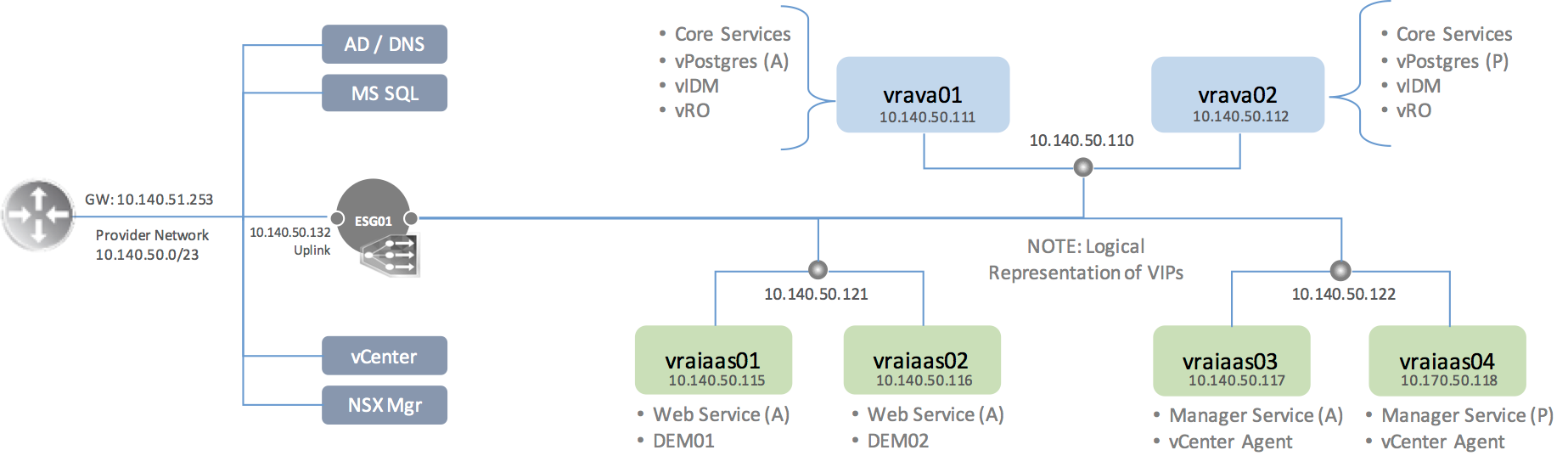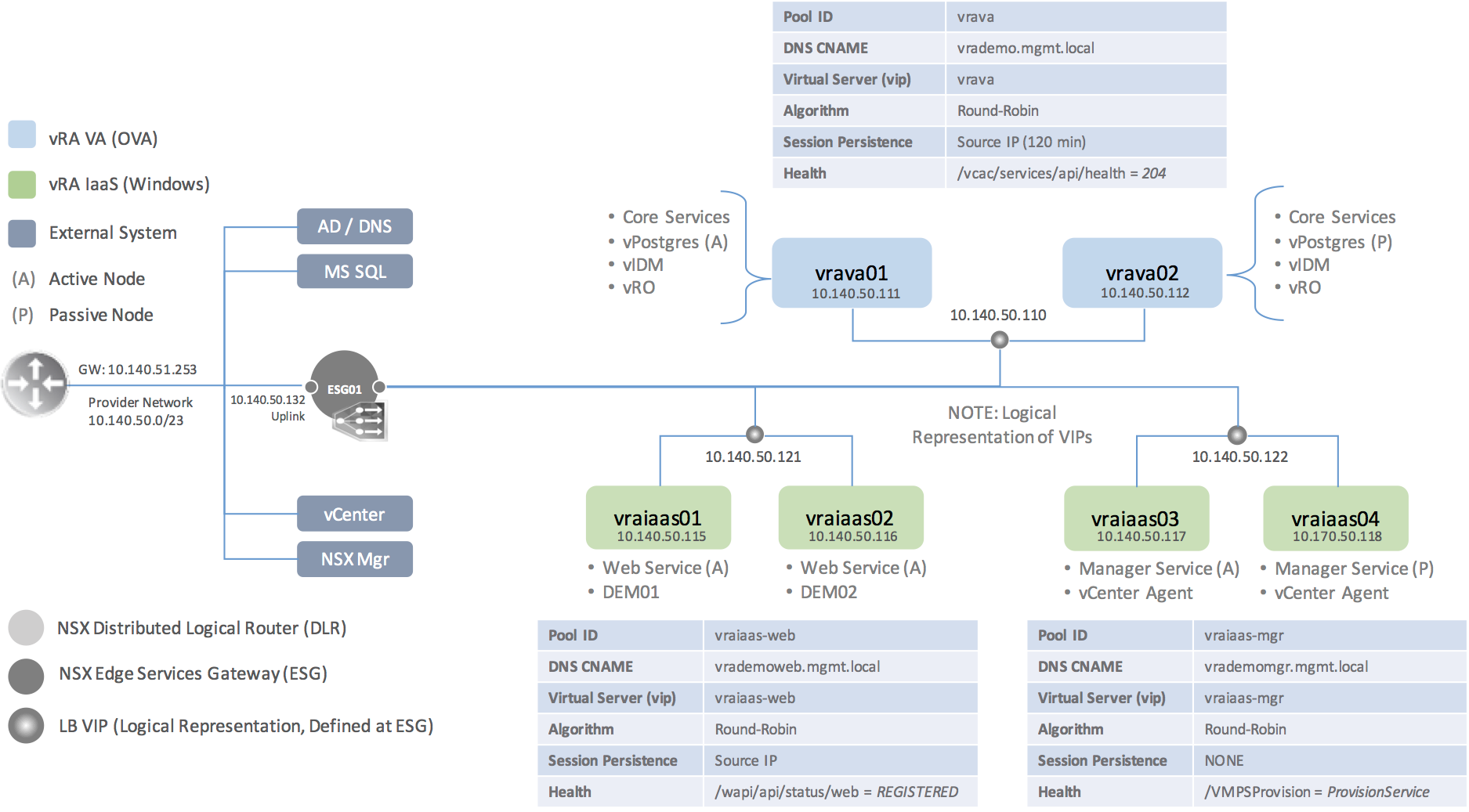vRA 7.2 DIG – 08, IaaS Fabric Configuration
The IaaS Fabric is made up of all the infrastructure components that are configured to provide aggregate resources to provisioned machines and applications. This is represented by several logical constructs that are configured to identify and collect private and public cloud resources (Endpoints), aggregate those resources into manageable segments (Fabric Groups), and sub-allocate hybrid resources (Reservations) to the consumers (Business Groups).
In this chapter, we’ll walk through the end-to-end details of building out the IaaS Fabric — on vSphere — to support machine provisioning.
Configuration Checklist
- Configure Roles and Permissions
- Add (vSphere) IaaS Endpoint
- Add vRO IaaS Endpoint
- Create a Fabric Group
- Create a Custom Group
- Create Machine Prefixes
- Create (2x) Business Groups
- Create External Network Profiles
- Create (2x) resource Reservations
![[virtualjad.com]](https://www.virtualjad.com/wp-content/uploads/2018/11/vj_logo_med_v3.png)